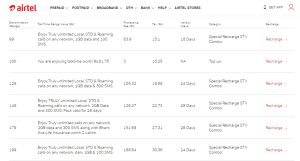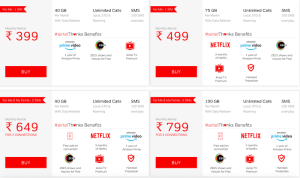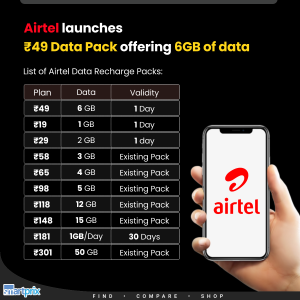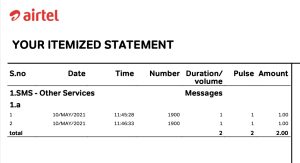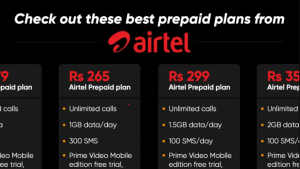The GP pocket router is a compact and portable device that allows users to access the internet on the go. It has gained popularity due to its ease of use, reliability, and the convenience it offers for connecting multiple devices simultaneously. In this blog article, we’ll explore the features of the GP pocket router, how to set it up, and answer some frequently asked questions.
Features of the GP Pocket Router
The GP pocket router comes with several features that make it a must-have for anyone who needs reliable internet access while traveling or working remotely.
- Portability: Its lightweight and compact design mean you can easily slip it into your bag or pocket.
- Multiple Connections: It supports multiple devices, allowing users to connect smartphones, tablets, and laptops at the same time.
- Long-lasting Battery: With a robust battery life, the GP pocket router can last for several hours on a single charge, making it perfect for long journeys or extended use.
- Easy Setup: The setup process is user-friendly, often requiring just a few steps to get connected.
- Secure Connection: It provides a secure Wi-Fi connection, ensuring that your data remains safe while browsing the internet.
How to Set Up the GP Pocket Router
Setting up the GP pocket router is straightforward. Here’s a step-by-step guide:
- Insert the SIM Card: Open the back cover of the pocket router and insert the Grameenphone SIM card into the designated slot.
- Power On the Device: Press the power button to turn on the pocket router. Wait for a few seconds until it connects to the network.
- Connect to Wi-Fi: On your device (smartphone, tablet, or laptop), search for available Wi-Fi networks. Select the Wi-Fi name (SSID) associated with your GP pocket router.
- Enter Password: Input the password provided with the device to establish a secure connection.
- Start Browsing: Once connected, you can start using the internet on your device.
FAQs about GP Pocket Router
Q1: Can I use the GP pocket router internationally?
Yes, the GP pocket router can be used internationally, but you may need to check with Grameenphone regarding roaming services and compatibility with local networks.
Q2: How many devices can connect to the GP pocket router at once?
Typically, the GP pocket router can support around 10 to 15 devices simultaneously, depending on the model.
Q3: What should I do if I forget my Wi-Fi password?
If you forget your Wi-Fi password, you can reset the router to factory settings. This will restore the default password, which you can find in the user manual or on the device itself.
Q4: Does the GP pocket router have a data limit?
Yes, the data limit depends on the mobile data plan you choose with Grameenphone. Make sure to check your plan details to avoid exceeding your data allowance.
Q5: How can I check my data usage on the GP pocket router?
You can usually check your data usage through the Grameenphone app or by logging into the router’s admin panel via a web browser.
Q6: Can I charge the GP pocket router while using it?
Yes, you can charge the GP pocket router while using it, which is beneficial during extended browsing sessions.
In summary, the GP pocket router is an excellent solution for those who need consistent internet access on the move. Its portability, ease of use, and ability to connect multiple devices make it a valuable tool for students, professionals, and travelers alike. Whether you’re working remotely or enjoying leisure activities, the GP pocket router ensures that you remain connected wherever you are.