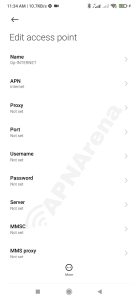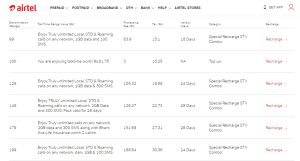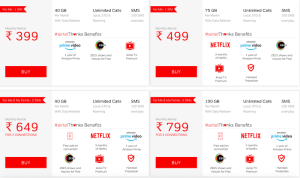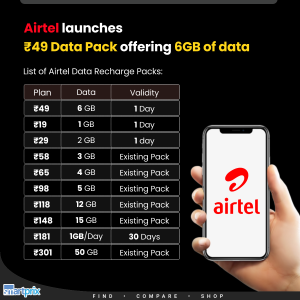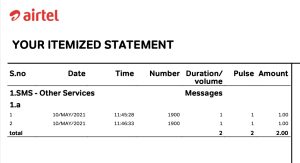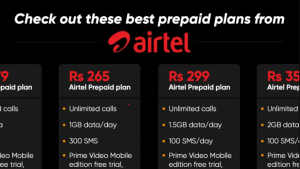Understanding the Grameenphone (GP) Access Point Name (APN) is essential for users who want to configure their mobile internet settings on various devices. The APN acts as a gateway between the mobile network and the internet, facilitating data transmission for mobile devices. Below, we delve into the details of GP’s APN settings, their importance, and answer some frequently asked questions.
What is the Grameenphone Access Point Name?
The Grameenphone Access Point Name (APN) is a specific identifier that allows your mobile device to connect to the internet through GP’s network. It ensures that your data traffic is routed correctly, enabling you to access online services seamlessly.
Default GP APN Settings
For Grameenphone users in Bangladesh, the default APN settings are as follows:
- APN: internet
- Username: (leave blank)
- Password: (leave blank)
- MMSC: (leave blank)
- MMS Proxy: (leave blank)
- MMS Port: (leave blank)
- Authentication Type: None
- APN type: default,supl
- APN protocol: IPv4/IPv6
These settings are generally pre-configured on most GP SIM cards. However, if you face connectivity issues, manually entering these settings can resolve the problem.
How to Configure GP APN on Android Devices
- Open the Settings app on your device.
- Navigate to Network & Internet or Connections.
- Tap on Mobile Network or Cellular Networks.
- Select Access Point Names.
- Click on Add or the + icon to create a new APN.
- Enter the default GP APN settings listed above.
- Save the settings and select the newly created APN.
How to Configure GP APN on iOS Devices
- Open the Settings app on your iPhone.
- Tap on Cellular.
- Select Cellular Data Options.
- Tap on Cellular Network.
- In the APN field, enter the default GP APN settings.
- Save the changes and exit the settings.
FAQs
1. Why do I need to configure the GP APN?
Configuring the GP APN is necessary for ensuring that your device can connect to Grameenphone’s mobile internet service. Incorrect settings can lead to issues with browsing, downloading, or using apps that require internet access.
2. What should I do if I still can’t connect to the internet after configuring the APN?
If you are unable to connect to the internet even after configuring the APN, consider the following steps:
– Restart your device.
– Ensure that mobile data is turned on in your settings.
– Check if your SIM card is properly inserted.
– Contact Grameenphone customer support for further assistance.
3. Are there any alternative APN settings for GP?
The primary APN settings provided are typically sufficient for most users. However, if you are experiencing issues, you may want to experiment with the following alternative settings:
– APN: gprsmobile
– Authentication Type: PAP or CHAP
4. Can I use GP’s APN settings while roaming?
While roaming, it is advisable to check with Grameenphone regarding specific APN settings for your location. Roaming settings may differ and could impact your ability to access mobile data services.
5. Is there a cost associated with using the mobile internet via GP?
Yes, using mobile internet incurs data charges based on your specific plan with Grameenphone. It’s important to check your plan details to avoid unexpected charges.
In conclusion, understanding and configuring the Grameenphone Access Point Name (APN) is vital for optimal internet connectivity on your mobile devices. By following the guidelines above, you can ensure a smooth online experience with Grameenphone.