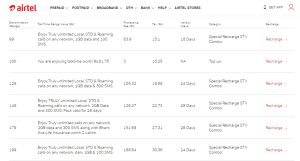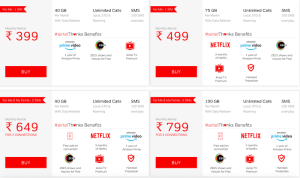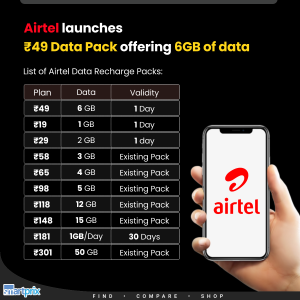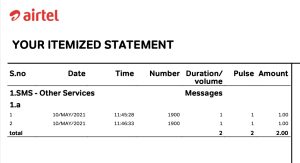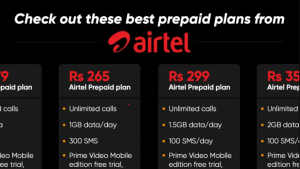If you’re using Grameenphone (GP) services and are facing issues with mobile internet connectivity, adjusting your Access Point Name (APN) settings can often resolve these problems. APN settings are crucial as they determine how your device connects to the internet through your mobile network. Below is a guide on GP APN settings along with some frequently asked questions.
GP APN Settings
Here are the APN settings you need to configure on your device:
For Android Devices:
- Go to Settings.
- Tap on Network & Internet or Connections.
- Select Mobile Network.
- Tap on Advanced and then Access Point Names.
- Tap on the Add icon (+) or Menu and select New APN.
Enter the following details:
Name: Grameenphone
- APN: internet
- Proxy: Not set
- Port: Not set
- Username: Not set
- Password: Not set
- Server: Not set
- MMSC: Not set
- MMS Proxy: Not set
- MMS Port: Not set
- MCC: 470
- MNC: 01
- Authentication Type: Not set
- APN Type: default,supl
- APN Protocol: IPv4/IPv6
Bearer: Unspecified
Save the settings and select the new APN.
For iOS Devices:
- Open Settings.
- Tap on Cellular.
- Select Cellular Data Options.
- Tap on Cellular Network.
Enter the following details:
APN: internet
- Username: Not set
Password: Not set
Go back to save the settings.
For Windows Phones:
- Go to Settings.
- Tap on Network & Wireless.
- Select Mobile & SIM.
- Tap on APN and then Add an APN.
- Enter the APN details as mentioned above for Android devices.
FAQs
Why do I need to change my APN settings?
Changing your APN settings can help you resolve issues with mobile internet connectivity, especially if you have switched networks or if your device is not connecting properly.
What should I do if I cannot access the internet even after changing the APN settings?
If you still cannot access the internet, try restarting your device. If the problem persists, ensure that your mobile data is turned on and that you have an active data plan. If issues continue, consider contacting Grameenphone customer support for assistance.
Can I get the APN settings via SMS?
Yes, you can request the correct APN settings via SMS from Grameenphone. Simply send “APN” to 121, and you will receive the necessary settings.
Is there a specific APN for MMS?
For MMS settings, you can use the following:
- MMS APN: mms
- MMS Proxy: 10.1.1.100
- MMS Port: 80
What if my device automatically sets the APN?
Most modern smartphones can automatically configure APN settings when you insert a new SIM card. However, if this automatic configuration fails, you may need to enter the settings manually as described above.
Can I use the same APN settings for other devices?
Yes, the APN settings provided are standard for Grameenphone services, and they should work on any compatible device that supports mobile data.
By following the guidelines above, you should be able to easily configure your Grameenphone APN settings and enjoy reliable mobile internet connectivity. If you encounter any issues, don’t hesitate to reach out to Grameenphone’s customer service for further assistance.